Bootable USB flash drive is the best alternative to CD and DVD drives to install the operating system.
Instruction how to use Rufus utility, can help you to make bootable USB flash drive image to install Windows or other OS.
How to create a bootable USB flash drive image
To select program interface language click
To write boot image you must perform actions:
- Download an operating system image on a local disk. For example, for Windows distributed format is ISO;
- Insert the USB flash drive into a USB port. Removable drive size should be not less than 4 Gb. If you want to install 64-bit operating system version, the recommended capacity flash drive is no less than 8 Gb;
- Run Rufus.
Boot disk writing
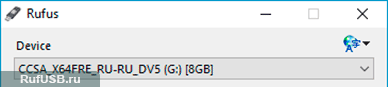
In a Device field select the removable disk from which you want to make a bootable USB flash drive. If you have only one removable drive, the program will detect it automatically;

In a Partition scheme and target system type field you need to select the type of computer system interface, where you want to boot from a USB flash drive. Some motherboards supporting UEFI — BIOS equivalent with advanced features and mouse support. If you are not sure that the motherboard is compatible with UEFI, it is recommended to choose a BIOS or UEFI value;

In a File system field need to specify boot device file system. For Windows image recommended NTFS file system;

In a Cluster size field you must specify a cluster size of bootable USB drive. It is recommended to 4096 bytes;

In a New volume label specify the name of the bootable USB drive in the system. You can specify any name. Some boot disks require only a specific name;
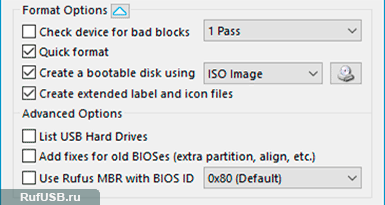
Show Format Options  or hide
or hide  by click the button.
by click the button.
If you don't know about the appointment default settings, we recommend that you leave them unchanged;
Check on Create a bootable disk using parameter and select from the drop-down list boot drive type 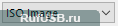 , by default — ISO.
, by default — ISO.
Click on  and select an operating system image;
and select an operating system image;
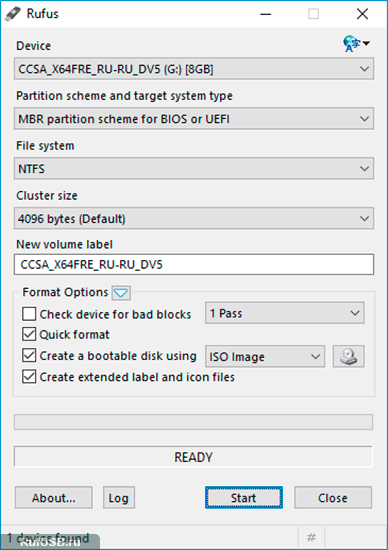
Click on Start and expect a process complete.
Boot drive creation time is depends on recorded file size and USB port data transfer speed.

Remember that all files on the drive will be deleted in process. Before write a bootable flash drive, you can move the files to your computer local drive. When image create process is finished, you can return files to the drive. Third-party files will not prevent the boot device.
